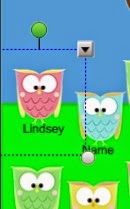Tuesday, August 5, 2014
Aug Currently & Jersey Girls Teacher Meetup!
Sunday, August 3, 2014
SMARTboard Tutorial: Changing the Name Boxes to Your Students' Names
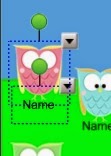 |
| See? Two boxes with arrows. |
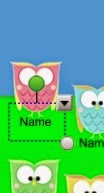 |
| Good news - this is a text box that you can type in! |
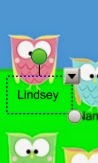 |
| It's my name! |
Click on either arrow and, like before, select Group, but THIS time instead of selecting UNgroup in the smaller popup menu, select Group. (So you select Group, Group..)
The Perks of Being a Teacher
 |
| with Handsome Hubs as Featured Dancer/Yellow Brick Road |
 |
| Center as Featured Dancer/Winged Monkey |
And my younger daughter as Pearl the Pirate in Peter Pan Jr.:
 |
| Swabbing the deck, me hearty! |
I'm so proud of my girls and feel so grateful that my job allows me to do all the crazy transportation (one attends camp in the morning, the other in the afternoon, in different age groups) that goes along with this great summer experience every year. I've also been busy finishing up a few TpT projects and getting ready for the big sale, being a crazy Type A person home for the summer who is crazily tearing apart our attic, basement, playroom, garage, and little one's room to purge and reorganize (almost done!!!!), and soon we will be heading off for a wonderful Vermont vacation! Whew, I can't wait!
In the meantime, enjoy your wonderful summer if you are not already back at school (if you are, Happy New School Year!!!) and don't forget to fill up your cart for the TpT sale! Click below to head on over:
Aren't they pretty? It was requested by a TpT buyer... and I like it so much I almost want to change my owly classroom theme. Almost...!!!
Subscribe to:
Comments (Atom)